Hello Guys, Today in this post we talk about How to Update ASUS Zenfone 5 in Android 6.0.1 Marshmallow ROM. This is not official update and this is a custom ROM from CM13. This ROM status on the experiment so, maybe there are lots of bugs and issue. If you find any bug or issue with this ROM, please share it with us and our other visitors. Please do it with your own risk, i am not responsible of any damage.
ASUS will not provide official Marshmallow firmware
Maybe ASUS will not provide any Marshmallow update for our zenfone 5 and Zenfone 6 because there are lots of hardware limitations and company policy. But now you can taste Marshmallow sweet on your device thanks to CyanogenMod who made this Custom ROM and share it with us.
Pre-Requirement
- Android 6.0.1 ROM (Download all files from end of post)
- GApps for Marshmallow
- Windows PC
- WinRAR installed on your PC for extracting Zip files
Marshmallow ROM features
- Odexed, first boot faster
- Camera fixed on CM13
- Calling Worked
- LATEST sources
- Monthly security update
- No additional applications
- Multi Window Mode (not working)
- CM boot animation
- Lock Screen
- Miscellaneous
- Navigation
- Dark UI mode
- Settings button in status Bar
- Sim Card Working
- Recent Settings
- Sound & Notification
- Status Bar
- Notification Panel & QS
- Power Menu Options
- Display Brightness Optimization
- Double Tap to Sleep
- Network traffic
- Quick setting customization
- Pre installed SuperSU
- Better Battery Performance
Bugs and Issues
- The camera does not work (Resolved)
- No Sound during call (Resolved)
- Flash Light not working (Resolved)
- SMS/MMS not working (Resolved)
- Automatic lock screen during use
- GPS not working
Make a backup before flash
Before flashing any custom ROM on the device. Make a backup using TWRP Custom recovery. If you have already Custom Recovery Installed on your device. You can make a backup of the stock firmware. If you don't have custom recovery installed. Please use below tutorial to flash recovery.
Step to make a backup
- Switch off Your Device
- Open device in TWRP recovery mode by using the Power + Volume Down key.
- Tap on Backup then Slide left to right on Swipe to backup button
- Once the Backup Complete reboot device normally and Copy TWRP folder on your PC/Computer.
First Flash Custom TWRP Recovery
Before upgrading to marshmallow you have to flash Custom TWRP Recovery. If you have pre-install recovery you can skip this step otherwise use this tutorial to flash TWRP on your device.How to Update Android 6.0.1 on Zenfone 5
- Download Android M ROM, boot.img, Gapps and ADB Tool from end of post link given.
- Copy GApps in your device SD-Card.
- Extract ADB Tool and ROM.zip file on your desktop.
- Once it extracted, you will get systemCM-13.0-20180401-EXPERIMENTAL.img file.
- Copy systemCM-13.0-20180401-EXPERIMENTAL.img and bootCM-13.0-20180401.img file in the ADB Tool folder.
- Now Turn Off your device.
- Reboot into bootloder using Power + Volume UP button.
- Once device in bootloder mode, Connect device with PC using data cable.
- In the ADB Tool folder, Open Windows Commend by Pressing Shift key + right click of the mouse and select the open command here.
- Type these cmd: fastboot flash boot bootCM-13.0-20180401.img and hit enter.
- Then, fastboot flash system systemCM-13.0-20180401-EXPERIMENTAL.img and hit enter.
- Now Clear device data Type: fastboot erase data (hit enter).
- Then Type: fastboot erase userdata (hit enter).
- Type: fastboot erase cache (hit enter).
- Once it finished, Open device in recovery mode by type: adb reboot recovery.
- Select install zip and browse the GApps zip file that you copied and flash it.
- Once it flashed, you should format ( NOT WIPE ) and cache data in TWRP.
- Restart the device and enjoy CM13 on your Zenfone.
Note: At the time the first boot may take up to 10 to 15 minutes, so be patient
How to fix boot loop or stuck at boot animation
Maybe your device goes to Boot Loop or stuck in CM13 boot animation, because my device already stuck at boot animation. Again I flash CM13 ROM using above method and it is starting working. So, if your device stuck in a CM boot animation, please reflash CM13 step by step. I hope it will work for you. Please drop your comment. If you like or find any think help full.
Camera fixed on CM13
How to Root
- Go to Settings > About Phone > tap build number 6 - 7 times
- Go back to settings page you will get developer option
- Root Enable device + ADB
- Update SuperSU from Play Store
Download here
ADB Tool - http://bit.ly/1L59zZg
GApps - http://bit.ly/1NBj4y8
ROM - http://bit.ly/1OFbxfc
Congratulation, Now you can enjoy the Marshmallow sweet on you ASUS Zenfone 5. You can also check out more Custom ROMs for Zenfone 5 and Zenfone 6. Please Share this Tutorial with your friends and family. If you like our tutorials

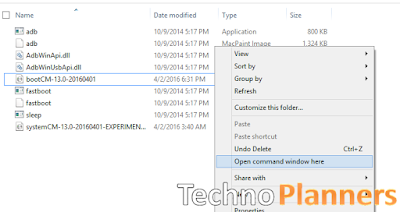









0 comments:
Post a Comment