Tutorial - How To Install ZenMotion Wak and Sleep Feature on Asus Zenfone 5 and Zenfone 6. Now You can add awesome feature ZenMotion to your Old zenfone. ZenMotion or Double Tap features comes with costly devices. But Now We Show you can add this features on your device with the help of video tutorial, That is more easy to understandable. Before you apply ZenMotion on your phone first you have a Rooted Zenfone you can also check out How to Root using One Click Root for Zenfone 5 and 6 (KitKat and Lollipop Supported).
Requirement
Congratulations, Now you can use Double Tab ZenMotion feature on you Zenfone 5 and Zenfone 6. If your touch screen not work don't worry about it Just Turn off your phone, then Go to Droid-boot (Fastboot) by pressing Power + Volume up button, Now Select reboot and your phone will restart, Now your touchscreen is working.
Step 2. Open ES Explorer then enable Root Explorer featuer from upper right side 3 line button.
Step 3. Now delete two files asus.hardware.touchgesture.double_tap.xml and asus.hardware.touchgesture.double_tap.xml from Device/System/Etc/Permission/
Step 4. After Delete, Reboot your device Normally
Requirement
- ZenMotion Tool (Download from End of Post).
- Rooted Zenfone
- Unlocked Bootloader Also check out How To Unlock Bootloader on Asus Zenfone .
How to Install ZenMotion on Asus Zenfone 5, Zenfone 6
Step 1. Download ZenMotion Tool file from End of Post. File Password flash-reset.blogspot.com
Step 2. Enable USB Debugging (Settings > Developer Options > tick USB Debugging).
Step 3. Connect Zenfone with PC using data cable.
Step 4. Open ZenMotion folder then again open ZenMotion folder then open permission folder now copy both file and paste in your device internal storage.
Step 4. Open ZenMotion folder then again open ZenMotion folder then open permission folder now copy both file and paste in your device internal storage.
Step 5. Now Double Click on Install ZenMotion bat file.
Step 6. SuperSU Prompt Appear on your zenfone and click Grant.
Step 7. Now It will ask for Press any key to continue hit any key and Wait until done.
Step 7. After Complete, Go To Settings > ZenMotion > First disable it then Enable it.
Download here
http://bit.ly/1MDFOiA
Congratulations, Now you can use Double Tab ZenMotion feature on you Zenfone 5 and Zenfone 6. If your touch screen not work don't worry about it Just Turn off your phone, then Go to Droid-boot (Fastboot) by pressing Power + Volume up button, Now Select reboot and your phone will restart, Now your touchscreen is working.
How to Uninstall ZenMotion feature on Asus Zenfone
Step 1. Download and Install ES file Explorer on your device.Step 2. Open ES Explorer then enable Root Explorer featuer from upper right side 3 line button.
Step 3. Now delete two files asus.hardware.touchgesture.double_tap.xml and asus.hardware.touchgesture.double_tap.xml from Device/System/Etc/Permission/
Step 4. After Delete, Reboot your device Normally
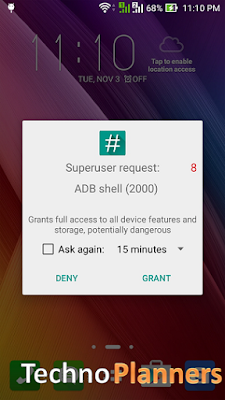








0 comments:
Post a Comment