All about Bootloader and How to Unlock Your Xiaomi Device Bootloader
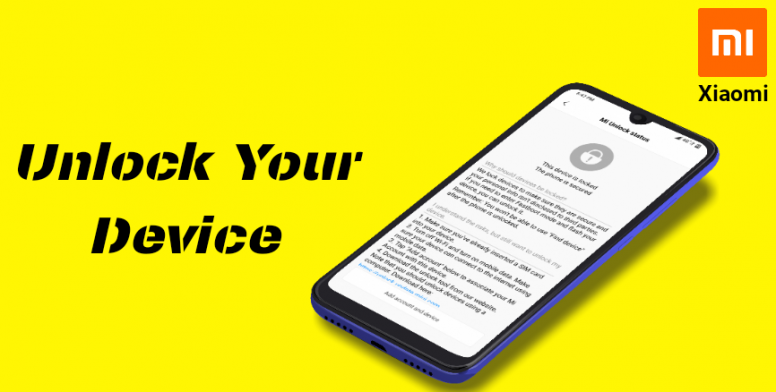 |
| how to unlock xiaomi miui device bootloader |
Hello, Xiaomi Miui Users

What's up? I hope you are well by the grace of Allah/God. Alhamdulillah, I'm also fine.
We all know Xiaomi locked their device bootloader for safety but some reason we need to unlock our Xiaomi device bootloader.
So guys, today I want to show you, "How to unlock your device bootloader".
Before this tutorial, we should know what is Bootloader? Why Xiaomi or other company locked their device Bootloader?
Also Read- How to Flash TWRP Recovery in xiaomi devices
Notice:
Before unlocking backup your all data. After unlocking your device bootloader, your device warranty can be void. So, do anything at your own risk.

What is Bootloader?
The bootloader is a program that starts whenever a device is powered on to activate the right operating system. It is therefore not only a trait reserved for Android but also one that can find out all devices with an operating, be it a smartphone, a tablet, a PC, etc.
It may occur that a device, a computer, for example, may be equipped with two different operating systems (dual boot). In this case, either one or the other bootloader starts, depending on the user's preference or what has been pre-programmed to happen automatically.
Why Xiaomi or other company locked their device Bootloader?
Manufacturers lock the bootloader of their devices so that only the operating system installed on the device can be used. Not all brand acts in the same way either: some manufacturers release their smartphones with the bootloader already unlocked (to the delight of most computer geeks). Unlocking the bootloader allows you to install unauthorized software, this operation voids the warranty of your device.
Risks of unlocking Mi Devices?
- By unlocking the device you agree that this may bring changes to some parts of the system. These changes may damage the device.
- After the device is unlocked, it becomes less secure and more vulnerable to malware attacks, which may lead to the disclosure and loss of your private data.
- Anyone can flash your device rom easily.
- Some features which require high-security level (e.g., Find device, banking apps, added-value services, etc.) will no longer be available.
What can I do after unlocking my device bootloader?
You can do anything after unlocking your device bootloader.
Example:
- Can Root your device.
- Can use custom kernels.
- Can enable Camera 2api & use GCam.
- Can use Titanium Backup.
- Can change your boot image & logo.
- Can install a custom recovery.
- Can use custom rom.
- Can flash your official rom & much more.
Can I Re-Lock my device bootloader?
You can do it by adb command or flash official rom by select "Clean all and lock" option.
How I can check my Xiaomi device bootloader is lock or unlock?
Go to Settings - About phone - MIUI Version (Tap 7 Times) You can see a message "Now you are a developer" - Additional Settings - Developer Options - Mi Unlock Status.
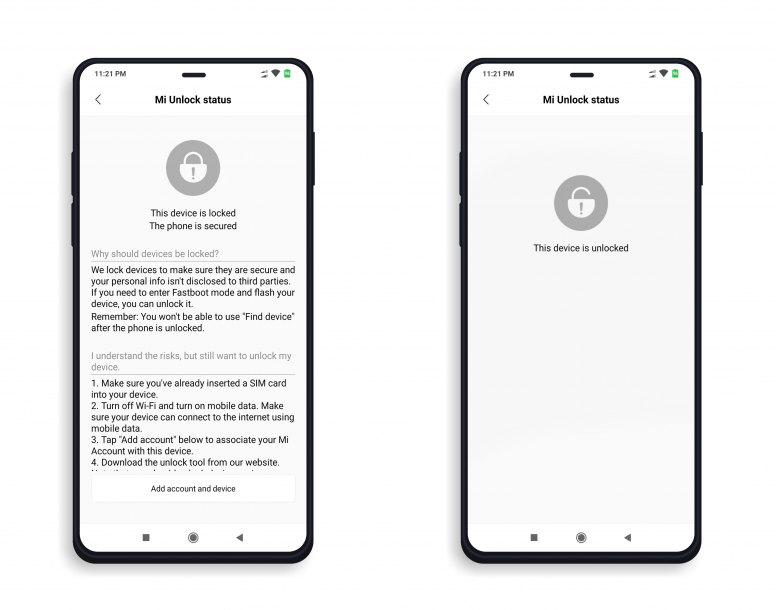 |
| how to check xiaomi device bootloader |
Unlocking Tutorial:
Before some month ago you need to apply and wait 10-15 days for permission! But, now Xiaomi changes their policy. Now you don't need to apply for unlocking your device.
Download Mi Unlock tool from here: Download Now

● Now extract your unlock tool's zip file by Winrar, 7 Zip, Windows default zip or other software.

● On your device go to Settings - Additional Settings - Developer Options - Then Enable this two options. (Click on the name because sometimes the pointer can't enable your option properly)

● Now go to Settings - Additional Settings - Developer Options - Mi Unlock Status. (Now connect your device with internet by using mobile data and click "Add account and device". You must be needed to log in your Mi account with your device. After successfully added Mi account with your device, you can see a success message. If you see others message like error or failed then log out your Mi account from your device. Then go to the developer option and then Mi unlock status. Now click add Mi account with device. Your device asks for login. Now login your Mi account. I hope it will work.
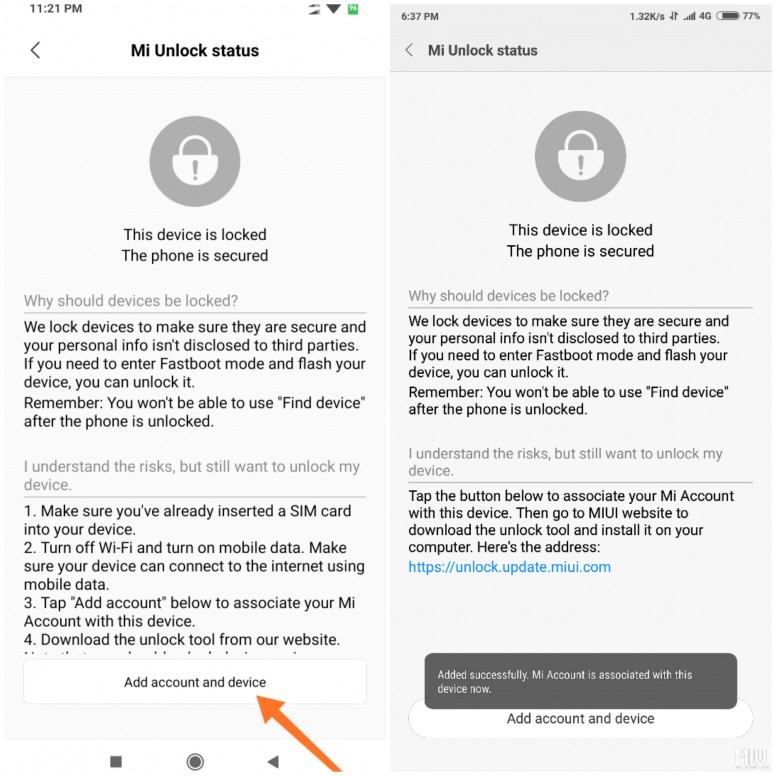
● Now Power Off your device and go to fastboot mode by pressing Power and Volume Down (-) at the same time.
(You need 5-10 seconds for it. If you try to go fastboot mode but your mobile doesn't go to fastboot mode then just power off your mobile, then hold press Volume - button and connect the data cable with your mobile and computer)

● Now connect your USB cable with your device.

● Now open Mi Unlock tool.

● Click on "Agree".

● Sign in your Mi Account (That was connected with your phone).

● Now checking your Mi Account permission.

● Then your computer checking that your phone is connected with your computer or not.
● If your unlocking tool showing this message then your device is successfully connected with your computer.

● Or if your device showing this message then you need to install/update your device Mi USB driver.

● If you don't know how to update your Mi USB driver then read this thread: How to install Mi USB Driver for your Xiaomi device.
● After updating your Mi USB driver click "Unlock".

● Now click "Unlock anyway".

● Now, wait sometimes (0%-100%).

● If your unlock tool showing you this message "After 720/360/72 hours of trying to unlock the device). Then wait for the necessary time then try to unlock.

● After spend necessary time again try to unlock your device.

● Congratulations! you successfully unlocked your device. Now click on "Reboot phone".








0 comments:
Post a Comment